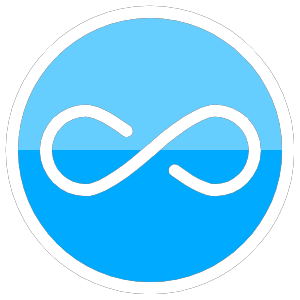Here’s my workflow for working with Git and Github; the following is assuming working on Linux but working on Windows is fairly similar. Much of this is done seemlessly in Vscode if you want to avoid the command line: https://code.visualstudio.com/download, https://code.visualstudio.com/docs/sourcecontrol/overview.
Install
- Open a terminal and type:
1
sudo apt install git
Clone a Repository (repo)
- cd to where you want the repository cloned
1
git clone https://github.com/yourUsername/yourRepository.git
- could also be a repository from someone else
- enter username
- For password:
- follow the steps for creating a token: https://docs.github.com/en/authentication/keeping-your-account-and-data-secure/creating-a-personal-access-token
- paste in your token for the password
- (optional) save the token to a .txt file or something for
Push your changes
- Mess around with some files in your local repository
- Push what you have to the origin: https://www.linode.com/docs/guides/how-to-install-git-and-clone-a-github-repository/
- cd to your github folder
1 2 3 4
git add . git status git commit -a -m “message for commit” git push origin main
Note: if you want to only commit certain files, then replae
git add .withgit add [insert file name here]- Or if the last command didn’t work:
git push origin masterorgit push origin main; essentially origin is your repository on Github.com, and master/main is the main branch
- type in username and password
Pull new changes
- cd to your github folder
1
git pull origin main
- enter username
- enter token for password
Good overview videos: https://www.youtube.com/watch?v=RGOj5yH7evk
Branching
Create New Branch
git branch- This tells you what branch you’re currently on
git checkout -b name-of-branch- this creates a new branch
- do your code modifications
1 2 3
git add . git commit -m “title” -m “description” git diff name-of-branch
- this shows the difference between the branch you just created
- git push
Merge origin/main changes into branch
Let’s say you want to pull changes to the origin/main branch to your branch:
- commit and push all changes to your current branch)
1 2 3 4
git checkout main git pull git checkout {name of your branch} git merge main
Troubleshooting
Problem:
1
2
3
remote: Support for password authentication was removed on August 13, 2021. Please use a personal access token instead.
remote: Please see https://github.blog/2020-12-15-token-authentication-requirements-for-git-operations/ for more information.
fatal: Authentication failed for ‘https://github.com/uw-esolab/sf-learn.git/’
Solution: need a token: https://docs.github.com/en/authentication/keeping-your-account-and-data-secure/creating-a-personal-access-token
Problem: you want to clone a fresh repo over your branch
1
2
3
git clone https://github.com/username/repo.git
Username: your_username
Password: your_token
*Solution: If you don’t care about the changes you made and want to pull the repository, type in: git reset –hard origin
https://stackoverflow.com/questions/1125968/how-do-i-force-git-pull-to-overwrite-local-files