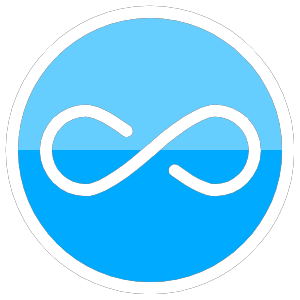Install
Everything is based off this video: https://www.youtube.com/watch?v=tWEGjWD8d2M
Note: wherever it says 5.10.0, replace that with your version either manually or by hitting the tab button to autocomplete.
- See if you have paraview already installed: open a terminal and type:
which paraview- If nothing happens, you don’t have it installed.
- If a file/folder path shows up, then you have it installed. Then type in:
sudo apt-get remove paraviewnote: if you’re ever typing in the name of something such as an application or folder, try typing in the first few letters and then hitting tab to autocomplete. You might have something installed such as paraview-4.0, which Linux would be able to autofind for you.
- Download ParaView: https://www.paraview.org/download/
1
sudo tar -xvzf ~/Downloads/ParaView-5.10.0-MPI-Linux-Python3.9-x86_64.tar.gz -C /opt/
(optional) cd ../..- if you’re on a shared network computer, don’t do this and just remain in
~directory.1
cd /opt/
lsto check if the file has been installed.- Change the name to something more reasonable
1
sudo mv ParaView-5.10.0-MPI-Linux-Python3.9-x86_64 ParaView-5.10
lsto check if file was renamed- Add to bashrc file
1
sudo gedit ~/.bashrc- copy and paste this to the end of the file:
export PATH=$PATH:/opt/ParaView-5.10/bin/ - save file
- copy and paste this to the end of the file:
- Gain terminal access to paraview:
1 2
sudo ln -s /opt/ParaView-5.10/bin/paraview /usr/bin/paraview sudo ln -s /opt/ParaView-5.10/lib/paraview-5.10/ /usr/lib/paraview-5.10
- Make a launcher icon:
1
sudo gedit /usr/share/applications/paraview.desktop- copy and paste the below and save:
1 2 3 4 5 6 7 8 9 10 11 12
[Desktop Entry] Version=1.0 Name=ParaView 5.10 Exec=paraview Terminal=false Icon=/opt/ParaView-5.10/share/icons/hicolor/96×96/apps/paraview.png Type=Application x-Ayatana-Desktop-Shortcuts=NewWindow [NewWindow Shortcut Group] Name=New Window Exec=paraview TargetEnvironment=Unity
- copy and paste the below and save: